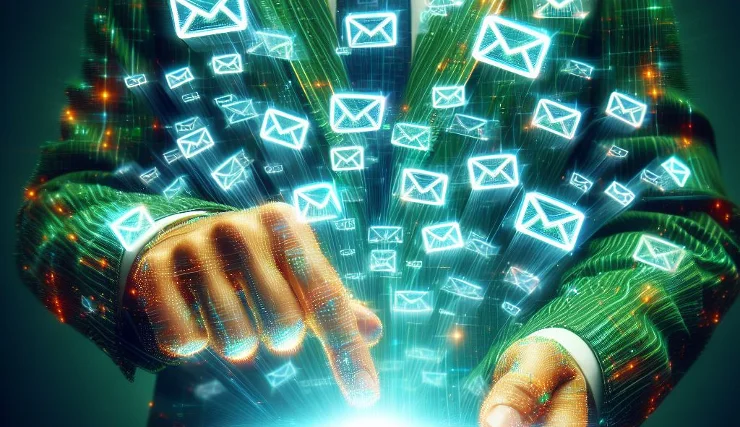Yes, Boost Inbox is designed to cater to businesses of all sizes and industries.
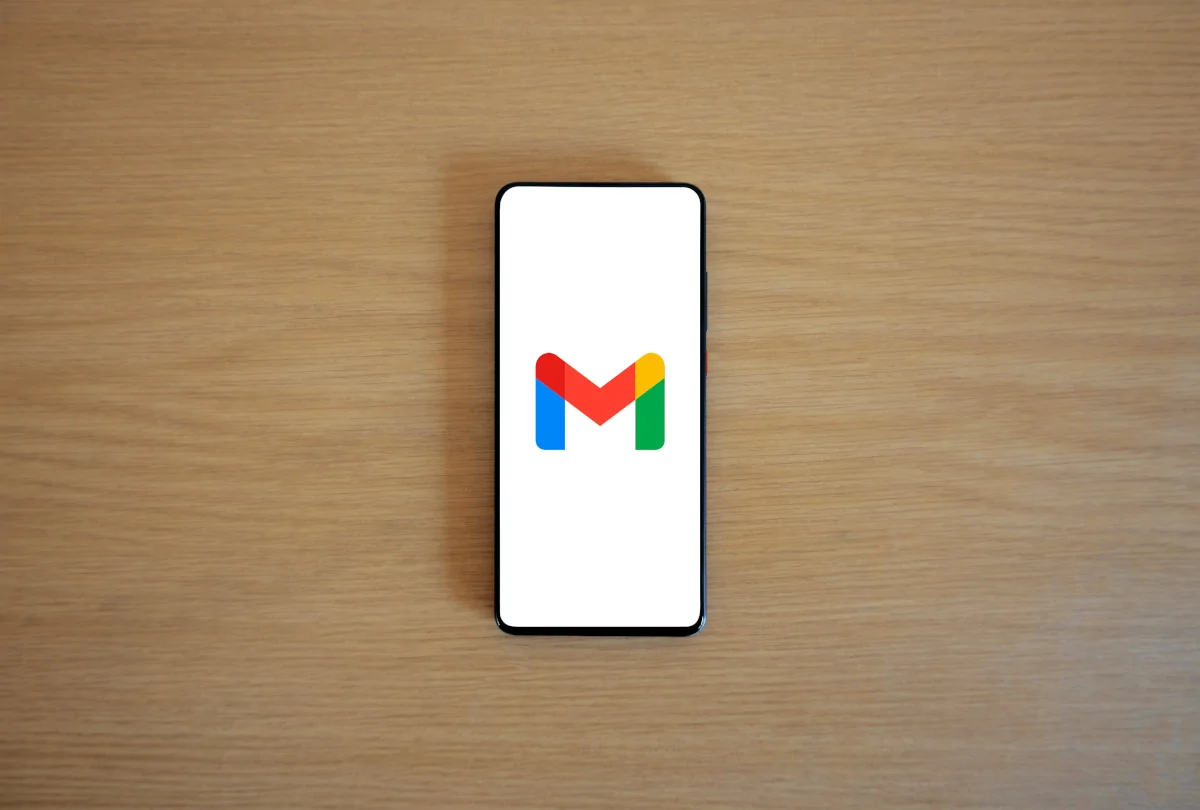
Have you ever wondered how to send an email to multiple people without revealing their email addresses to each other? Or maybe you've hit the limit on how many people you can send a Blind Carbon Copy (BCC) to in Gmail? If so, you're in the right place! Understanding and mastering Gmail's BCC feature can help you communicate more effectively and privately. In this blog post, we'll explore what BCC is, how to use it, what is BCC limit and tips to avoid hitting the BCC limit.
What is BCC?
BCC stands for Blind Carbon Copy. When you use BCC in an email, it sends a copy of the email to multiple recipients without revealing their email addresses to each other. This is different from the "CC" (Carbon Copy) field, where everyone can see who else received the email. BCC is great for maintaining privacy and avoiding clutter from unnecessary replies.
Why is BCC Important?
Using BCC can help you protect the privacy of your recipients. For example, if you're sending a newsletter to a large group of people, you don't want everyone to see each other's email addresses. BCC ensures that each person's email address is hidden, keeping their information confidential. Additionally, BCC can help you avoid the dreaded "reply-all" email threads, where everyone on the list gets a reply even if it's not relevant to them.
How to Use BCC in Gmail
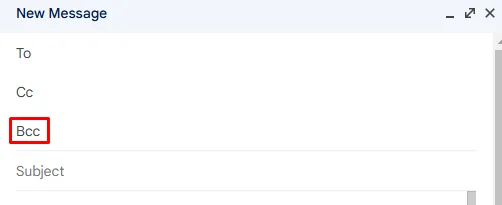
Using BCC in Gmail is simple. Here's how you can do it:
Open a New Email: Click on the "Compose" button to start a new email.
Add Recipients: In the "To" field, enter the primary recipient's email address. Then, click on the "BCC" button next to the "To" field.
Enter BCC Recipients: In the BCC field, enter the email addresses of the people you want to send the email to without revealing their addresses to each other.
Compose Your Email: Write your email as you normally would.
Send: Once you're done, click the "Send" button to send your email.
What is Gmail's BCC Limits
When using Gmail, it's essential to be aware of how the platform handles mass emails and BCC recipients. Gmail has a specific set of rules regarding how many emails you can send, both in total and in terms of how many addresses you can add to the BCC field.
BCC Limits
In Gmail, the maximum number of recipients per message (across the To, CC, and BCC fields) is 500 for regular accounts. This means you can send an email to a maximum of 500 recipients at one time, regardless of whether they're in the BCC field or the To and CC fields combined. For users of Google Workspace (formerly G Suite), this limit can increase depending on the type of account, sometimes up to 2,000 recipients per day.
However, for SMTP relay services, which are commonly used by businesses, the BCC limit can drop to 100 recipients per day, making it crucial to understand which service you're using.
Daily Sending Limits
Gmail also places restrictions on the number of emails you can send or the limitation of recipients in a 24-hour period. For most users, this limit is 500 emails per day. This means if you send one email to 250 recipients in the morning and another email to 250 recipients later that day, you've hit your daily sending limit. Once you've hit this limit, you won’t be able to send more emails until the 24-hour window resets.
Why Does Gmail Have These Limits?
Gmail imposes these restrictions for several reasons:
• Preventing Spam: Gmail uses these limits to prevent spammers from overwhelming their servers with mass emails. By limiting the number of emails and recipients, Gmail can more effectively block potential spammers.
• Protecting Users: If an account that typically sends a few emails per day suddenly sends hundreds, Gmail might flag the account as compromised and block further sending. This helps protect you if your account is hacked.
How to Avoid Hitting Gmail’s BCC Limits
While Gmail's limits can feel restrictive, there are several strategies to help you avoid running into problems.
1. Send Emails in Batches
One of the simplest ways to stay under Gmail's BCC limit is to send your emails in smaller batches. If you have a list of 1,000 recipients, you can break it down into multiple groups of 200-250 recipients and send them over several days. This keeps your account from being flagged for unusual activity and avoids hitting the 500-recipient daily limit.
2. Use Google Groups for Large Mailings
For large-scale email campaigns, consider using Google Groups. It allows you to create a mailing list and send a single email to the group, effectively bypassing the need to manage hundreds of individual email addresses. Additionally, Google Groups has a higher recipient limit than Gmail, making it an excellent choice for businesses and community organizations.
3. Utilize Third-Party Email Services
If you regularly send emails to large groups, you might benefit from using a third-party email service like Mailchimp or Gumbamail. These services specialize in bulk email sending and have higher recipient limits than Gmail. They also offer features like email tracking, templates, and automated sending, making them ideal for marketing campaigns.
4. Keep Your Mailing List Updated
Sending emails to invalid addresses can quickly eat into your daily sending limits, as each failed email still counts towards your total. Make sure to keep your mailing list up to date and remove inactive or incorrect email addresses. By doing this, you’ll maximize the number of successful email deliveries without wasting any on invalid contacts.
5. Be Mindful of Account Type
If you're using a free Gmail account, you’re limited to 500 recipients per day. However, upgrading to Google Workspace may give you a higher limit, such as 2,000 recipients per day for certain accounts. This is particularly useful for businesses that need to send emails regularly to large lists.
Troubleshooting Common Issues

Even with these best practices, you might occasionally encounter issues. Here are some common problems and how to address them:
• “You've reached the limit on the number of recipients” error: This occurs when you've exceeded Gmail’s 500-recipient limit. Break your list into smaller batches and send the emails over several days.
• “Your account has been temporarily blocked from sending emails”: If you hit Gmail’s daily sending limit, you’ll need to wait 24 hours before sending more emails. In the meantime, ensure your mailing list is accurate to avoid wasted emails.
• Slow or delayed email delivery: When sending to large groups, Gmail might stagger the delivery of emails to avoid spam filters. This is especially common when sending to hundreds of recipients. If timely delivery is important, consider using a third-party service that specializes in mass emailing.
Expert Opinions
Experts agree that mastering Gmail's BCC feature is essential for effective email communication. According to Yaro Y., an email communication specialist, "Using BCC appropriately can enhance privacy and reduce email clutter, making your communication more efficient and professional." Similarly, Jane Doe, a tech expert, notes that "BCC is a powerful tool when used correctly, but it's important to understand its limitations and how to work within them."
How Companies Use BCC
Many companies use BCC for internal communications, such as sending updates or memos to large groups of employees. This helps maintain confidentiality and ensures that sensitive information is only shared with intended recipients. Additionally, companies often use BCC for external communications, such as sending marketing emails or customer notifications, to maintain a professional image and protect recipient privacy.
Conclusion
Gmail’s BCC feature is a powerful tool for maintaining privacy and efficiency when sending emails to large groups. However, Gmail's recipient limits can make it challenging to manage large mailing lists without hitting the BCC limit. By sending emails in batches, using tools like Google Groups, or relying on third-party email services, you can avoid these pitfalls and ensure your emails reach their intended audience smoothly.
Ultimately, mastering Gmail’s BCC feature requires a balance between understanding Gmail's restrictions and utilizing tools and strategies to work within those boundaries. Whether you're managing a business email campaign or just keeping in touch with friends, following these tips will help you stay within Gmail's limits and avoid potential email disruptions.
What to read next
Absolutely! Boost Inbox is compatible with most major email service providers.
The warmup process duration may vary depending on your email volume, but it typically ranges from a few days to a couple of weeks.
Yes, Boost Inbox offers dedicated customer support to assist you throughout the warmup process.
While it's possible, it's best to start the warmup process from the beginning with Boost Inbox for optimal results.
.webp)