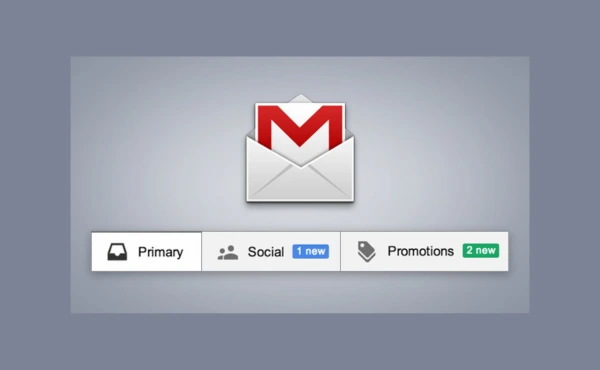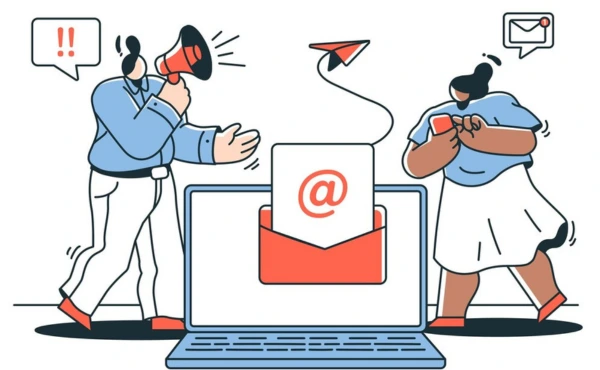Yes, Boost Inbox is designed to cater to businesses of all sizes and industries.
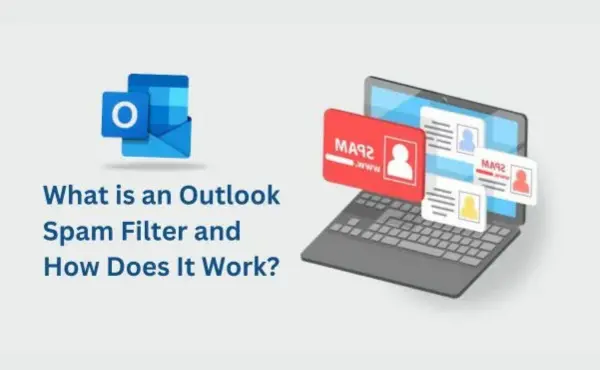
Email spam is a serious issue for both individuals and companies, frequently flooding inboxes with unsolicited messages that can include anything from harmful phishing attempts to promotional offers. The Outlook Spam Filter is among the best tools for handling these unsolicited emails. This article will explain the Outlook Spam Filter's operation, special features, and practical applications for improving Outlook email security and efficiently handling spam.
Spam filters are crucial tools for preventing unsolicited and even dangerous emails from entering inboxes. They assist in blocking unwanted emails, malware-filled attachments, and phishing efforts. An essential component of this procedure is the Outlook Spam Filter, which automatically identifies and removes spam emails. Maintaining your Outlook email security and ensuring that only authentic emails enter your inbox depend on how well you handle these filters.
What is an Outlook Spam Filter?
.webp)
An Outlook spam filter is a unique feature that helps you keep your inbox tidy by removing unsolicited emails. Usually, these unsolicited emails are referred to as spam. Every email is examined by the filter to look for items that can raise suspicion, such as dubious attachments, odd-looking links, or senders who aren't Add to contact list or who you don't know.
The email is moved to a designated folder known as the Junk email filter when the Outlook spam filter detects something questionable. This keeps out of your primary mailbox.
The filter looks for patterns that are typical of spam emails, such as virus attachments that might damage your computer or phishing emails that attempt to steal personal information. Additionally, it verifies that the email is coming from a reliable source. The email will arrive directly in your inbox if the sender is on your safe sender list. The email will be immediately routed to the garbage bin if the sender is on your blocked senders list. It will be Removing blocked senders automatically.
You can adjust the filter under Outlook's Junk Email settings. The filter's level of strictness is up to you. Additionally, if an email got up in the wrong folder, you can manually classify it as Not Junk.
You can keep your inbox tidy and quickly filter out spam emails by using the Outlook spam filter. By shielding you from unsolicited emails and maintaining the security of your email account, it keeps you safe.
How Does the Outlook Spam Filter Work?
.webp)
The Outlook Spam Filter determines which emails are spam using a variety of methods. It examines elements such as the email's content and origin. Heuristic content filtering, which looks for terms that seem suspect, Bayesian spam filters, which analyze historical email data to determine what is spam, and machine learning, which makes the filter more intelligent over time, are some of the techniques employed. When combined, these techniques assist the filter in identifying and blocking unsolicited emails, protecting your inbox from spam.
Heuristic analysis in Outlook:
One method the Outlook Filter employs to identify spam is heuristic content filtering. This technique closely examines email text to identify trends that are typically present in spam communications. It determines whether the sender, the email body, and the subject line all fit the typical traits of spam emails.
For instance, an email may appear to be spam if it contains the words "Click here for a prize!" or "You've won a free gift." The email will be flagged as trash by the filter if the subject line or the body of the email contain too many words that are frequently seen in spam.
Heuristic content filtering is constantly looking for fresh spam trends. The filter becomes more adept at identifying communications that appear suspicious to Report spam emails. The filter can protect your inbox from unsolicited emails and prevent you from opening potentially dangerous messages by examining the content and searching for certain patterns. You can more easily concentrate on the crucial emails you wish to view as a result.
Bayesian Spam Filters:
Another crucial feature that the Outlook Spam Filter uses to stop unsolicited emails is the Bayesian Spam Filter. By learning from previous emails that were flagged as spam, these filters operate. They examine the particular features of these emails, including the sender, the language utilized, and the writing style. The filter improves its ability to identify spam emails over time.
The filter gains knowledge from each time you mark an email as spam. It becomes more intelligent the more emails it views and examines. The system examines spam emails for trends and contrasts them with non-spam emails. The filter will flag a new email as garbage if it shares characteristics with a spam email.
The ability to adapt is what makes Bayesian spam filters unique. The filter learns to identify these new techniques as spammers experiment with different approaches and tactics to deceive people. This implies that the filter can continue to safeguard your inbox while keeping up with emerging forms of spam.
The Outlook Spam Filter improves over time in its ability to keep your inbox clear of unsolicited emails because of Bayesian filtering Outlook.
Machine Learning:
Outlook's spam filtering uses Microsoft's advanced machine learning algorithms that operate at multiple levels:
- Cloud-level learning: Analysis of patterns across millions of emails in Microsoft's network
- Organizational learning: Understanding legitimate communication patterns within your organization
- Individual preferences: Considering your specific actions with emails, but as one of many signals rather than the primary learning mechanism
- Real-time threat intelligence: Incorporating data from Microsoft's global security network
The system doesn't solely rely on individual user actions, but rather combines multiple data sources for more accurate spam detection.
If you consistently designate emails from a particular individual or business as "Not Junk," for instance, the filter will recognize that you trust them and allow them to enter your inbox. However, if you flag specific emails as spam, the filter will automatically block those emails going forward since it will learn to identify similar emails.
The machine learning technology gets smarter the more you use Outlook. It can identify novel trends in the emails you exchange and adjust to variations in the methods used by spammers to deceive you. This implies that if the spam filter improves over time, it will be able to identify more spam emails and maintain a cleaner inbox.
The Outlook Spam Filter keeps becoming better thanks to machine learning, which guarantees that you receive fewer unsolicited emails and that your mailbox is protected.
Unique Features of Outlook Spam Filter
 (1).webp)
Outlook provides a number of special tools to increase the precision of its spam identification, which facilitates junk Outlook inbox management. Among the notable attributes are:
Focused Inbox:
By separating your emails into two tabs—Focused and Other—Outlook's Focused Inbox function aids in keeping you organized. The most significant emails, such as those from friends, family, or the workplace, are displayed on the Focused tab. You are most likely to be concerned about these emails. Less important emails, such as spam or commercial messages, are routed to the Other tab. This keeps your inbox organized and makes it simpler to locate the emails that are important to you.
A clever method is employed by the Focused Inbox feature to determine which emails belong in the Focused tab. It considers factors including the sender, the content you often open, and the frequency of interactions with specific senders. An email will be automatically transferred to the Other tab if it appears to be spam or comes from someone you don't typically engage with.
You may just click a button to return an email to Focused, even if it accidentally winds up in the Other tab. In this manner, the system learns from your selections and gradually improves its ability to appropriately classify emails.
Outlook's Focused Inbox function keeps unnecessary emails out of your way while assisting you in keeping track of critical messages.
Safe Senders List and Blocked Domains:
Two useful features in Outlook that help you keep your inbox secure and orderly are the Safe Senders List and the Blocked Domains List. You can add reliable email addresses, such as those of your loved ones, friends, or preferred businesses, to the Safe Senders List. By adding someone to this list, you can ensure that their emails never get up in your spam folder. In this manner, you won't overlook crucial communications from individuals or businesses you can rely on.
The Blocked Domains List, on the other hand, helps shield you from unsolicited emails. Any emails from a suspect domain (the part that comes after the "@" symbol, such as @spam.com) will be instantly blocked if you add it to this list. By doing this, spam and trash emails are prevented from ever getting to you.
Together, these two lists assist Outlook's spam filter in keeping your inbox free of clutter. You can regulate which emails are blocked and which are allowed to pass through by keeping an eye on these lists. It keeps hazardous or bothersome emails at bay while making it simpler to locate the emails you care about. Outlook's spam filter gets better at safeguarding your mailbox the more you utilize the Safe Senders List and Blocked Domains List.
Junk Email Settings and Junk Email Options:
Outlook's Junk Email Settings and Junk Email Options make it easier to handle unsolicited emails, or junk mail. You can manage Outlook's handling of spam and unsolicited communications using these options, keeping your inbox neat and orderly.
Outlook's filtration level can be changed, allowing you to choose how stringent the spam filter should be. The filter will block even more spam emails if you set it to be really rigorous. It will only stop blatant spam if you wish it to be less stringent. Additionally, you have control over what happens to emails that are flagged as garbage. For instance, you have the option to immediately delete them or send them directly to the Outlook junk folder.
The ability to create rules for particular message kinds is another helpful feature. For instance, you may set up a rule to automatically move unsolicited emails to the Junk folder if you receive a lot of them from a particular sender or business. This keeps the critical messages in your inbox front and center.
You can keep junk mail out of your inbox and ensure that only the emails you want to see arrive by utilizing Junk Email Settings and Junk Email Options. When an email is marked as spam, Outlook learns from this action to improve its filtering accuracy for future messages.
Blocked Sender Settings:
You may occasionally receive emails from individuals or businesses you don't trust, such as those that try to deceive you into clicking on malicious links or send you advertisements for items you don't desire. These emails are known as spam, and they can be dangerous as well as bothersome. Fortunately, Outlook includes a function called Blocked Sender Settings that lets you avoid receiving these unsolicited emails.
You can add email addresses or domains (the part that comes after the "@" symbol, such as @example.com) that you don't wish to receive emails from under the Blocked Sender Settings. Emails from that address or site will be automatically blocked and won't appear in your inbox after you add them to the Blocked Sender List. This ensures that you don't unintentionally open anything dangerous and helps prevent unsolicited spam emails from flooding your inbox.
You can add a company's email address to your Blocked Sender List, for instance, if you keep receiving emails from them even though you never signed up for them. All upcoming emails from them will be prohibited after they are added. This saves you from having to deal with unsolicited advertisements or even risky emails that could include malicious attachments or links.
Simply enter the email addresses or domains you wish to ban in Outlook's settings to activate Blocked Sender Settings. It's an easy method to keep your inbox secure and pristine.
The spam filter and the Blocked Sender Settings combine to secure your inbox. By using this list, you may prevent spam emails from ever reaching recipients, freeing you more time to concentrate on communications that are truly important.
Spam Detection Algorithms:
Outlook determines which emails are garbage and ought to be moved to your spam folder using spam detection algorithms. These algorithms function as intelligent assistants, analyzing many aspects of an email to determine if it is spam or safe. Outlook's algorithms analyze various factors to determine if emails should be sent to spam, including sender reputation, content analysis, and user behavior patterns.
One crucial method is known as Bayesian spam filtering. This method examines an email's words and phrases. If the email has a lot of terms like "win money" or "get rich quick," which are typically prevalent in unsolicited communications, it may be spam. The filter is aware of the words that spammers frequently employ since it has learned from previous emails.
Heuristic content filtering is an additional technique. This examines the email's configuration. The filter may interpret it as spam if there are an excessive number of attachments or links or if the subject line appears odd. This is due to the fact that spammers frequently employ these techniques to make their emails appear intriguing, but their true goal is to deceive you.
Outlook makes use of email domain reputation as well. This indicates that the spam filter determines whether the email is from a reputable domain, such as a well-known business. The email may be deemed spam if it originates from a domain that has a poor reputation or a low sender reputation score.
Additionally, there are restricted sender settings and safe sender lists. An email is trusted and won't be flagged as spam if it originates from a person on your safe list. It will go straight to your rubbish folder if it comes from someone on your blocked list.
Together, these spam detection strategies help protect your inbox from malicious mail, malware attachments, and phishing scams. Thus, Outlook keeps your inbox clear and helps you prevent unsolicited emails using these spam detection algorithms!
Junk Mail Management:
Outlook's junk mail management feature keeps your inbox clear of spam and other undesired communications. Outlook's spam filter automatically scans your emails for common junk mail items including virus attachments, unwanted emails, and phishing attempts. It moves emails to your spam folder if it discovers anything questionable.
Using email filtering techniques and Email filtering technology is one way Outlook assists in managing trash emails. These techniques determine whether an email is safe by examining its subject, sender, and other components. Outlook moves the email to your garbage folder if it detects it as spam, saving you from having to view it in your inbox.
To improve this procedure even further, you might utilize Outlook junk email settings or Outlook spam filter settings. If emails get up in the incorrect folder, you can label them as Not Junk. This aids Outlook in learning the kinds of emails you wish to retain. To ensure that their emails do not land up in the junk filter, you may also add reliable senders to your secure sender list. You can put someone on your prohibited senders list to have their emails automatically blocked if you don't want to hear from them.
Avoiding spam filters is only one aspect of handling junk email in Outlook; other aspects include controlling email authentication techniques like SPF, DKIM, and DMARC, which guard against Email spoofing techniques and guarantee that the email is indeed from the intended recipient.
You can simply manage your junk mail in Outlook and maintain an ordered inbox by routinely Checking junk email folders regularly, adding domains to the safe list, and modifying your junk email settings.
How to Filter Junk Email in Outlook?
.webp)
Setting up your Outlook Spam Filter and making use of tools like Outlook Email Rules are two ways to manage junk email in Outlook. To ensure important emails aren't mistakenly marked as spam, you can configure your junk email settings and add trusted domains to your safe list. Learn more about how to Stop Emails Going to Junk by applying best practices and fine-tuning your Outlook settings.
Mark Emails as “Not Junk”:
An email from a reliable source may occasionally inadvertently be flagged as garbage and wind up in the garbage bin. This may occur if the email is wrongly interpreted as spam by the Outlook spam filter. But do not worry! This can be readily resolved by designating the email as "Not Junk."
Just open the email and select "Not Junk" when you discover a safe email in your Junk box. Outlook will transfer the email to your inbox after you do this and learn that future emails from this sender shouldn't be regarded as garbage. This lessens the likelihood that subsequent emails from the same sender will be incorrectly classified as spam.
By designating emails as "Not Junk," you contribute to the gradual improvement of Outlook's spam filter. In order to better prevent unsolicited emails from entering your inbox, the filter learns which emails you trust. Important emails, such as those from loved ones, friends, or businesses you trust, will always reach you thanks to this function.
Simply designate a safe email as "Not Junk" if you ever discover it in the Junk folder, and Outlook will ensure that future emails from that sender arrive in your inbox!
Add Domains to Safe List:
You can prevent this from happening if emails you receive from a trustworthy company or website are consistently flagged as spam. You can add trusted domains (the portion of an email address that comes after the "@" symbol, such as @trusted.com) to Outlook using a function called the Safe Senders List.
You can instruct Outlook to always receive emails from a domain by adding it to your Safe Senders List. Even though emails from that sender may appear to the filter as spam, this helps keep them from being flagged as rubbish in the future.
For instance, you can add the domain of that website (such as @newsletter.com) to your Safe Senders List if you consistently receive newsletters from that site but they consistently show up in the Junk folder. Outlook will know that you trust this sender in this way, and any future emails from them will be sent to your inbox rather than the junk bin.
While enabling the spam filter to prevent communications from other, untrusted sources, adding trusted domains to the Safe Senders List helps ensure that critical emails are not overlooked. It's a fantastic method to ensure that your inbox only receives emails you wish to view.
Remove Spam in Outlook:
It's crucial to often check Outlook's Junk Email Folder in order to maintain a clean inbox. You may occasionally receive fresh spam emails that need to be deleted, or the spam filter may inadvertently label an email as rubbish. You can easily identify any unsolicited emails and ensure they don't remain in your inbox by looking through your Junk Email Folder.
You can move emails from the Junk folder to your inbox if they are truly important or come from a reliable source. Outlook will remember not to consider emails from that sender as spam going forward if you simply label it as "Not Junk."
It's a good practice to routinely delete emails that are unquestionably spam. With a single click, you may remove every email from your Junk Email Folder, clearing your inbox of unnecessary correspondence. Finding the crucial emails you wish to view is become simpler as a result.
Over time, you may improve the performance of Outlook's spam filter by routinely reviewing and cleaning your junk email folder. With each decision you make, it improves its ability to block spam. Maintaining a clean inbox lowers the likelihood of spam taking up space and guarantees you don't miss any vital messages.
New Versions of Junk Email Filter (Outlook 365, 2019, 2016):
 (1).webp)
Newer versions of Outlook, such as Outlook 365, Outlook 2019, and Outlook 2016, have improved their spam filtering capabilities. These versions help filter spam before it even reaches your inbox by using specialized techniques.
Microsoft 365's Exchange Online Protection (EOP) uses multiple filtering layers to protect against spam:
- Connection filtering using IP reputation
- Spam filtering using machine learning
- Bulk mail filtering for marketing emails
- Advanced anti-phishing protection
- Outbound spam filtering to prevent compromise
Spam Trap Avoidance is an additional utility. By doing this, Outlook is better able to identify and filter emails from spam traps—fake email addresses meant to trap spammers. An email is automatically classified as garbage if it originates from a spam trap.
They also make use of DNS-based blackhole lists (DNSBL) or DNS-based blacklist monitoring (DNSBL). Outlook uses these lists to determine whether the sender has a history of sending spam. The email is blocked before it enters your inbox if the sender's details match one of these lists.
When combined, these features improve Outlook 365, 2019, and 2016's ability to prevent spam and protect your inbox from unsolicited emails.
Old Versions of Junk Email Filter (Outlook 2010, 2013, 2007, 2003):
.webp)
Outlook versions 2010, 2013, 2007, and 2003 still provide helpful capabilities to assist you handle spam, even though they don't have as many new features as the most recent versions. With these versions, you can use features like the Junk Email Options and Blocked Sender Lists to prevent unsolicited emails from reaching your inbox.
You can add email addresses or domains (the part that comes after the "@" symbol) that you don't trust to the Blocked Sender Lists. To keep them out of your inbox, all emails from these senders will be automatically classified as garbage and moved to your garbage Email folder.
You can also manage Outlook's handling of spam by using the Junk Email Options. More spam emails will be blocked if you set the filter to a higher level; if you wish to let more emails through, you can set it to a lower level.
Older versions of Outlook nevertheless aid in preventing spam and unsolicited communications from entering your inbox, even if they lack the newest capabilities. You may control your emails and maintain an orderly inbox by utilizing the Blocked Sender Lists and Junk Email Options.
Outlook.com Web App of Junk Email Filter:
If you use Outlook.com, the web application offers excellent options for managing spam and maintaining a clean inbox. To manage how Outlook responds to unsolicited emails, you can Configure spam filter in Outlook straight from the web application. This lets you decide how much spam filtering you want, so you can either let more emails through or reject more spam emails.
Outlook.com's Safe Senders List is one such tool. You can add trusted domains or email addresses (the part that comes after the "@" sign) to this list. Outlook.com recognizes that you want to receive emails from people you add to the Safe Senders List, so those communications won't be wrongly classified as spam. Important emails, such as those from friends or relatives, are prevented from ending up in the Junk folder by doing this.
You can keep your inbox tidy by managing your Safe Senders List and Junk Email Options using these features in the Outlook.com web interface. Outlook.com helps weed out spam and makes sure you only receive the most important emails when you set it up properly.
Types of Spam Detected by Outlook
.webp)
Spam comes in many types! Some common ones are unwanted ads, fake messages, scams, and viruses. These messages try to trick you into clicking or sharing personal info. Spam can be in emails, texts, or websites. Always be careful and don’t trust strange messages—stay safe online!
Phishing Attacks:
Phishing attacks are a sort of scam in which scammers send phony emails that appear to be from reliable companies, such your bank or an online retailer. These emails are designed to deceive you into divulging critical information, such as credit card numbers or passwords. With logos and messages that appear to be from a business you trust, these phony emails may appear extremely authentic. However, in reality, they are from those that wish to steal your data.
These types of phishing assaults are easily detected by the Outlook spam filter. It searches for indications that an email may be impersonating someone else. For instance, the email may include links that appear to connect you to a reliable website, but upon clicking, you are taken to a fraudulent website that is intended to steal your personal data. These emails wind up in the Junk Email Folder after being detected by the spam filter.
You may be prompted to enter personal information or click on a dubious-looking link in a phishing email. The email is most likely a Phishing website detection if it requests information you wouldn't typically provide or sounds strange. By preventing these emails from getting to your inbox, the Outlook spam filter helps keep you safe.
It's crucial to remain vigilant at all times. You should avoid opening attachments or clicking on links in emails that appear to be phishing attempts. Instead, Mark email as spam in Outlook, which will help everyone's spam filter. You can protect yourself from phishing assaults by updating your Outlook junk email settings or Phishing protection tools and using caution while handling your personal information.
Malware Attachments:
Occasionally, an email you receive may appear to be normal, but it may include malware, which is dangerous software. Software known as malware has the ability to steal your personal data or seriously harm your device. Attachments are files that are sent with an email and can contain malware. When you open these attachments, which may appear as documents, images, or other files, viruses or other harmful programs may infect your computer, phone, or tablet.
Outlook's spam filter is a great tool for shielding you from these dangerous emails. Every email that enters your inbox is scanned to see if the attachments contain anything questionable. To prevent you from opening the email by accident, the spam filter will move it to the spam or rubbish folder if it detects anything that appears to be malware. In this manner, your device remains secure and your data is shielded from loss or theft.
It's crucial to avoid opening an attachment from an unfamiliar email, particularly if it looks odd or too good to be true. Although the majority of these harmful emails are automatically blocked by the Outlook spam filter, you should always exercise caution and double-check emails that you're unsure about. You can prevent malware threats and enjoy using your device without worrying about damage or data theft by keeping your Outlook spam filter enabled.
Unsolicited Emails:
Have you ever gotten an email with a large bargain on toys or a free product that you didn't request? We refer to these as unsolicited emails. "Unsolicited" indicates that you did not sign up for or request them. A large number of these emails are promotional or commercial in nature, meaning they are attempting to sell you something even if you did not request it.
These kinds of emails are caught by the Outlook spam filter, which keeps your inbox tidy. The filter determines whether an unsolicited email is something you truly desired. It will immediately move the email to your spam or rubbish folder if it believes it is only an attempt to sell or promote something you did not request. This ensures that you only see the most important emails and helps you avoid having to sort through a ton of irrelevant ones.
You don't have to worry about missing critical emails thanks to Outlook's spam filter, even though these unwanted emails might be bothersome and clutter your inbox. The filter puts a lot of effort into preventing these unsolicited communications from ever getting to you. It's still advisable to sometimes check your spam folder, though, in case a message you intended to receive accidentally ends up there.
Although the majority of unwanted emails are effectively blocked by the Outlook spam filter, it's always a good idea to exercise caution when using the internet. Links in emails you don't trust should never be clicked because they could be frauds. Your inbox can be kept clear and secure from all the unnecessary emails by using the Outlook spam filter.
To better control what reaches your email, the Outlook Spam Filter also offers Safe Sender Lists and Blocked Sender Settings.
Microsoft 365 Security Features
Some security features provided here,
Exchange Online Protection (EOP)
Microsoft 365 includes built-in email security with Exchange Online Protection (EOP). It blocks spam and malware in real time. IP reputation filtering stops risky connections, while machine learning helps detect harmful content.
Microsoft Defender for Office 365
This tool offers advanced protection against cyber threats. Safe Links scans URLs to block phishing attempts. Safe Attachments analyzes files in a secure sandbox before they reach your inbox. Anti-phishing features protect against email impersonation.
Zero-Hour Auto Purge (ZAP)
ZAP removes harmful emails even after they are delivered. If a new threat is detected, it deletes dangerous emails automatically. It continuously updates security measures to keep inboxes safe.
How to Avoid an Outlook Spam Filter?
 (1).webp)
Even with a robust spam filter in place, there are several email deliverability best practices to ensure your emails avoid being flagged as spam:
Maintain a Good Sender Reputation:
In order to ensure that your emails are delivered to the inbox and are not flagged as spam, your Sender Reputation Score is crucial. You must do a few easy actions to maintain a positive reputation.
First, keep your email list clean at all times. You need to do bounce rate analysis to prevent your emails from bouncing, you must remove outdated or inaccurate email addresses from your list. Secondly, refrain from utilizing words that can be interpreted as spam, such as "free" or "guaranteed," in your emails. Lastly, one of the best ways to enhance your reputation is to send customized email marketing. Sending emails that are pertinent to the recipients increases the likelihood that they will open and respond.
You can assist guarantee that your emails are seen by your recipients and do not get reported as spam by maintaining a solid Sender Reputation. Your vital messages will be more easily received as a result.
Follow Email authentication methods (SPF/DKIM/DMARC):
It's important to use email authentication techniques like SPF, DKIM, and DMARC to ensure that your emails are seen as valid and not spam.
By confirming that the email is originating from a reliable server, SPF (Sender Policy Framework) makes it more difficult for spammers to forge your email address. In order to verify that your email hasn't been altered during delivery, DKIM (DomainKeys Identified Mail) appends a unique digital signature. Last but not least, DMARC (Domain-based Message Authentication, Reporting & Conformance) guards against phishing and spam attempts using your domain.
You increase the credibility of your communications by utilizing these email authentication techniques. By doing this, you can improve the likelihood that your emails will reach the inbox and not be flagged as spam. By taking these precautions, you can make sure that your emails are authentic and lessen the likelihood that Outlook's spam filter will block them.
Email Authentication Methods:
SPF (Sender Policy Framework)
- Publishes authorized sending IP addresses in DNS records
- Prevents unauthorized servers from sending mail using your domain
- Configuration requires DNS TXT record updates
DKIM (DomainKeys Identified Mail)
- Adds encrypted signature to email headers
- Verifies email hasn't been tampered with in transit
- Requires private/public key pair setup
DMARC (Domain-based Message Authentication, Reporting & Conformance)
- Tells receiving servers how to handle authentication failures
- Provides reporting on email authentication results
- Requires both SPF and DKIM to be properly configured
Avoid Spam Trigger Words:
It's crucial to refrain from utilizing specific spam trigger terms in the subject line or email content to prevent your emails from being flagged as spam. When determining whether an email is garbage, spam filters, such as the one in Outlook, search for these terms. Phrases like "free," "guaranteed," or "limited time offer" can give the impression that your email is promotional spam.
Additionally, using avoiding clickbait or excessively promotional language can trigger spam filters. Your email is more likely to be reported as spam if it sounds overly salesy or contains lofty promises. Rather, concentrate on crafting honest, straightforward Clear email subject lines and content that speak directly to the recipient of your email.
By avoiding spam trigger words, you increase the chances that your email will land in the inbox and not be sent to the Junk folder in Outlook.
Obtain Consent:
Obtaining people's agreement before sending them emails is crucial to preventing them from being flagged as spam. Only send emails to those who have consented to receive them, according to this rule. Maintaining the legality of your emails and preventing them from ending up in the Junk folder requires adherence to the General Data Protection Regulation (GDPR) and other email laws, such as the CAN-SPAM Act.
According to the CAN-SPAM compliance, you must obtain consent and make it simple for recipients to unsubscribe from your emails if they decide they no longer wish to receive them. Respecting recipient consent management helps you establish credibility and keeps Outlook's spam filter from identifying your emails.
You can lower the likelihood that your emails will be seen as spam by adhering to these guidelines and obtaining approval before sending them. Your audience is more likely to hear your key messages in this way.
Email Engagement Metrics:
Outlook's spam filter is always improving at keeping unsolicited emails out of your inbox. The use of Email Engagement Metrics is one method by which it accomplishes this. In order to help the spam filter understand what sorts of emails you prefer and which ones you don't want to read, these metrics monitor how you interact with the emails in your inbox.
Outlook makes advantage of these activities to determine your interests when you open, delete, or flag an email as spam. Outlook can determine which emails you trust and which you don't if, for instance, you accept emails from friends or your favorite retailer but ignore or delete emails from senders you don't recognize. Over time, it makes use of this data to enhance email spam detection so that it can more accurately detect unsolicited emails going forward.
The spam filter will automatically shift similar emails to your spam folder if you consistently classify specific emails as spam or rubbish since it will learn that those emails are probably spam. Conversely, Outlook will identify emails from specific individuals as secure and allow them to enter your inbox if you frequently open them.
Over time, the Outlook spam filter becomes more intelligent and precise thanks to these email engagement metrics. The spam filter can protect you from spam and junk mail by monitoring your email interactions and ensuring that you only view the emails that are relevant to you.
The spam filter gets better at preventing unsolicited emails from entering your inbox the more you use Outlook and engage with your emails. More important messages and less clutter result from this!
Conclusion
Outlook spam management is crucial to maintaining a safe and orderly inbox. You can keep your email system clear and effective, prevent phishing attempts, and block unsolicited emails by using the Outlook Spam Filter. You can stay ahead of potential dangers with the aid of the tools and settings available, regardless of whether you are using a Spam filter for Outlook 365 or an older version. A smoother, more secure email experience can be achieved by routinely monitoring your Junk Email Folder, modifying settings, adhering to best practices for email deliverability services, and reducing your Spam detection rate.
FAQs
.webp)
How can I ensure my emails don’t end up in the junk folder?
Use email authentication techniques like SPF/DKIM/DMARC, keep your sender reputation high, and steer clear of spam trigger terms in your subject lines to keep your emails from getting reported as spam. Consider using a free email spam checker to test your emails before sending them to ensure they won't trigger spam filters.
How do I manage spam in Outlook?
By modifying Outlook email settings and rules, utilizing Safe Senders Lists, and setting up your Junk Email Settings, you can control spam in Outlook.
What is the Focused Inbox feature?
To help you stay organized and effectively handle spam, the Focused Inbox automatically groups critical emails into a Focused tab and less important ones into an Other tab.
What to read next
Absolutely! Boost Inbox is compatible with most major email service providers.
The warmup process duration may vary depending on your email volume, but it typically ranges from a few days to a couple of weeks.
Yes, Boost Inbox offers dedicated customer support to assist you throughout the warmup process.
While it's possible, it's best to start the warmup process from the beginning with Boost Inbox for optimal results.