Yes, Boost Inbox is designed to cater to businesses of all sizes and industries.
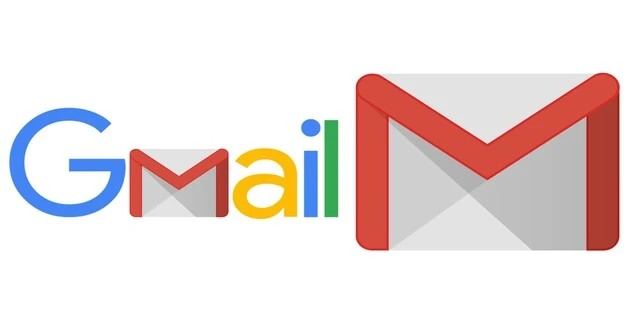
For several individuals who depend on email for personal and business correspondence, being able to use Gmail on Windows devices is crucial. Enjoy a more smooth email experience and increase productivity with the appropriate Gmail app for Windows. This blog will walk you through the finest Gmail apps for Windows so you can choose the one that best suits your requirements.
Why Use a Gmail Application on Windows?
Using a Gmail application on Windows provides several advantages over accessing Gmail through a web browser.
Seamless Integration: Gmail apps for Windows provide a more responsive and seamless experience by integrating directly with the Windows operating system. Apps with offline capabilities, rapid access, and desktop notifications are more effective than web-based access.
Enhanced Productivity: Advanced search options, email scheduling, and multi-account management are just a few of the extra features that Gmail apps frequently offer. By using these tools, you can make sure that you never miss an essential email and better manage your inbox.
Top Gmail Applications for Windows
Mailbird
Features: With Mailbird, you can manage several email accounts from a single interface thanks to its consolidated inbox. In addition, it offers advanced search capabilities, an adjustable layout, and interfaces with well-known programs like Slack and Google Calendar.
Pros and Cons: Mailbird has a simple, user-friendly interface and is straightforward to use. But for those looking for free Gmail software for Windows, several of its more sophisticated features are exclusive to the expensive version.
eM Client
Features: Strong features like integrated chat, calendar and contact management, and offline access are all included in eM Client. It also provides a thorough email tracking system and encryption features for safe email conversation.
Pros and Cons: When looking for a feature-rich email management solution, professionals should choose eM Client. But compared to other Gmail programs for Windows, it might have a more difficult learning curve, which would make it less user-friendly for novices.
Outlook on Windows
Features: Windows Mail is the built-in email program for Windows, therefore it works well with the OS. It provides basic functionality including syncing between devices and notifications, as well as an easy-to-use UI.
Pros and Cons: For people who want simple email software, Windows Mail is a wonderful option because it is free and very easy to use. It does not, however, have some of the more sophisticated features—like personalization settings and third-party program integrations—that are present in other Gmail versions for Windows.
Kiwi for Gmail
Features: With features like Google Drive and Docs integration, multiple Gmail account management, and the option to use Google Workspace apps within the UI, Kiwi for Gmail emulates the Google experience on your desktop.
Pros and Cons: Kiwi for Gmail provides customers used to the Google environment with a smooth transfer. It is a premium software, though, which can be a turnoff for people searching for a free option.
Shift
Features: Shift is intended for consumers who require a single platform to manage numerous email accounts and applications. It provides an easy-to-use design, fast account switching, and interfaces with several productivity applications, like Trello and Slack.
Pros and Cons: Shift is adaptable and ideal for users who manage several tools at once. But other functions are only accessible through a paywall, which can be a drawback for customers on a tight budget.
How to Choose the Best Gmail App for Windows
Consider Your Needs: Consider your primary needs when selecting a Gmail app for Windows. Are you searching for a straightforward UI or do you need sophisticated features? Do you oversee one or more email accounts?
Compare Pricing: While some Gmail programs for Windows may be downloaded for free, some need a subscription. To make an informed choice, compare the features included in the paid and free versions.
Look for Integration: Think at how well the Gmail app combines with other tools and services if you often use them. Your workflow can be improved by apps that provide smooth connections with task managers, calendars, and other productivity tools.
How to Set Up Gmail Apps on Windows
Step-by-Step Installation Guide: It's usually not too difficult to install the Gmail app on Windows. Install the app by following the installation instructions, logging in using your Gmail account, and downloading it from the official website or the Microsoft Store.
Advice on Personalization: Most Gmail apps let you modify the interface, enable notifications, and connect additional tools once they're installed. Customizing your app will improve your productivity and provide you with a more customized email experience.
Conclusion
Selecting the best Gmail app for Windows may greatly increase your productivity and email management. Finding the right Gmail application for Windows can significantly improve your email management and productivity. Check out our other blog "New Gmail Update: How Warmup Inbox Can Help You Lower Your Spam Rate?"
FAQS
What are the best free Gmail apps for Windows?
Windows Mail and Mailbird (basic version) are great free options.
Are there free Gmail apps available for Windows?
Yes, Windows Mail is a free app that comes pre-installed on Windows. Mailbird and eM Client also offer free versions, though some advanced features may require a paid upgrade.
How do I install and set up a Gmail app on my Windows device?
Installation is straightforward for most apps. Simply download the app from its official website, run the installer, and follow the on-screen instructions to set up your Gmail account(s).
What to read next
Absolutely! Boost Inbox is compatible with most major email service providers.
The warmup process duration may vary depending on your email volume, but it typically ranges from a few days to a couple of weeks.
Yes, Boost Inbox offers dedicated customer support to assist you throughout the warmup process.
While it's possible, it's best to start the warmup process from the beginning with Boost Inbox for optimal results.
 (1).webp)
